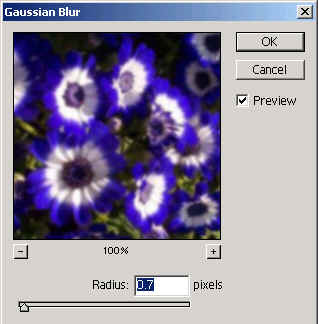How to design a flash effect on the picture.
This example is showing a flash effect on a particular area. You will learn how to flash some area in the picture. We have followed a simple technique to reveal a flash effect, so follow the given steps now.
Open A Picture: First choose any picture that you want to give a flash effect.

Duplicate Layer: Make duplicate copy of your picture as I have done here.
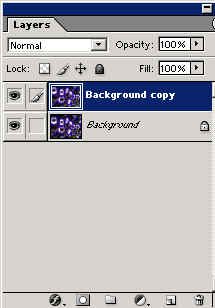
Elliptical Marquee Tool: Select Elliptical marquee tool (M key) and draw a circle then press CTR + J.
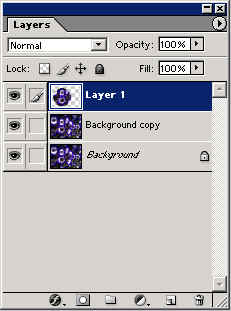
Drop Shadow: Go to Layer Menu > Layer Style > Drop shadow and use same setting.
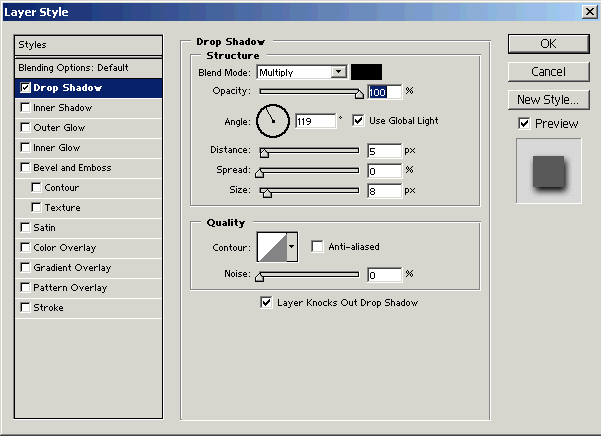
Your image will look like this.

Brightness and Contrast: Now go to Image Menu > Adjustment > Brightness and Contrast and use setting as given below popup menu.

Levels: Go to Image Menu > Adjustment > Levels and use setting.
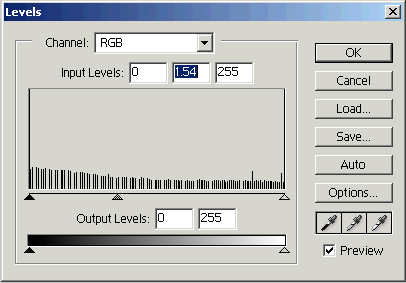
Gaussian Blur: Now select background copy then go to Filter Menu > Blur > Gaussian Blur and use setting.