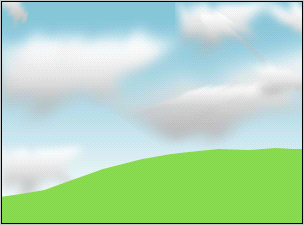How to make a clouds in the sky image.
Preparing the clouds in the sky is going to be easy because this example has some steps that will teach you easily. If you want to make some clouds, you have to keep on concentrate on the every step.
Let's start
New File: First we have to take a new file and choose appropriate file size as your design. I have take here a (height = 221 and Width = 300) file.
Gradient Overlay: To make background go to Layer Menu > Style Style > Gradient Overlay and make setting as given below.

Your file will look like this.

Pen tool: Us pen tool to make a field, first take "88D94D" color and select Pen Tool (P key) then make point like a field as here.

Clouds: Select again Pen tool (P key) and make points like any shape as here.

Gaussian Blur: Now Go to Filter Menu > Blur > Gaussian Blur and adjust the setting as given below.

Gradient Overlay: Go to Layer Menu > Layer style > Gradient Overlay and make settings.

The file should be similar.
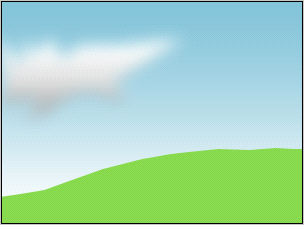
Another Cloud: To make many clouds, select the cloud layer and make duplicate layer till you don't want to insert cloud in the sky. When you have many clouds, set them another places like here.