Ubuntu 19.04 Tutorial: Learn to Download and Install Ubuntu 19.04 on Oracle VirtualBox
The Ubuntu 19.04 operating system is released with many new features and improvements. This version of Ubuntu is based on the Linux Kernal 5.0 which brings feature like AMD FreeSync support, data encryption, improved power management and many more. In this tutorial we are going to download and install Ubuntu 19.04 operating system in Oracle VirtualBox VM, which is easy way to try new operating system. If you have a free machine you can install it on the hardware also.
What are the major features of Ubuntu 19.04?
Let's see some of the major features of Ubuntu 19.04 operating system and is it worth to upgrade to new Ubuntu 19.04? Here is are few important features:
- Linux Kernel 5.0: Ubuntu is based on the latest Linux Kernel 5.0, which brings many new features at the Kernel level.
- Yaru theme supports: In the Ubutu 19.04 more applications are supporting the default Yaru theme.
- GNOME 3.32 Default Desktop: In Ubuntu 19.04 GNOME 3.32 is the default desktop.
There are many other features which we will explore after installing Ubuntu 19.04 Operating system on our system.
Download Ubuntu 19.04
First of all go to the site http://releases.ubuntu.com/19.04/ as shown below:

Here click on the "" link to start the download. Once the download is completed move "ubuntu-19.04-desktop-amd64.iso" iso file to another directory.
Installing Ubuntu 19.04 on Oracle VirtualBox
Then we will start the installation of Ubuntu 19.04 on Oracle VirtualBox. Start the Oracle Virtualbox and then click on "New" and enter following details to make a new VM:
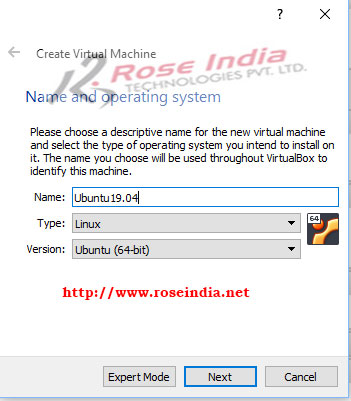
Then click "Next" button. Then you can increase or decrease memory size assigned to the vm as shown below:
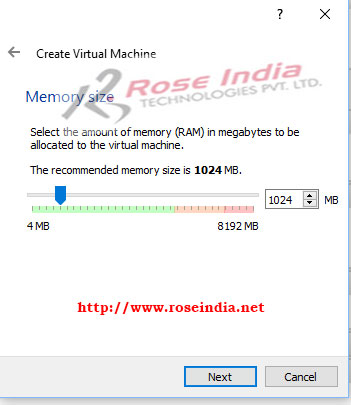
Click next to proceed.
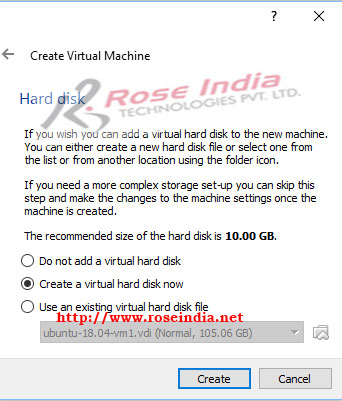
Create on the "Create" button to create VM.
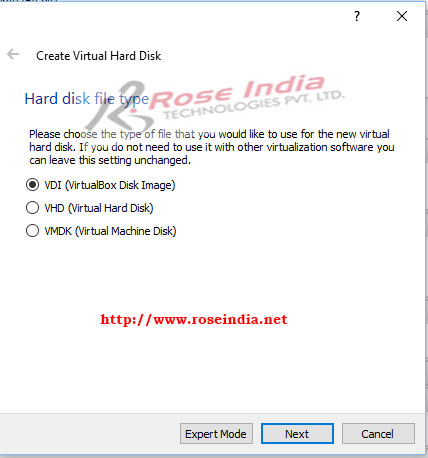
Leave default values and click on the "Next" button.
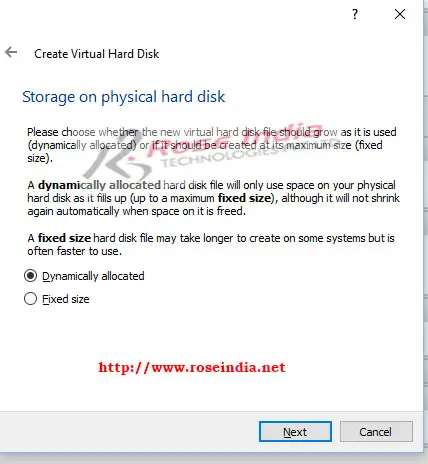
Then click on the "Next" button to proceed.
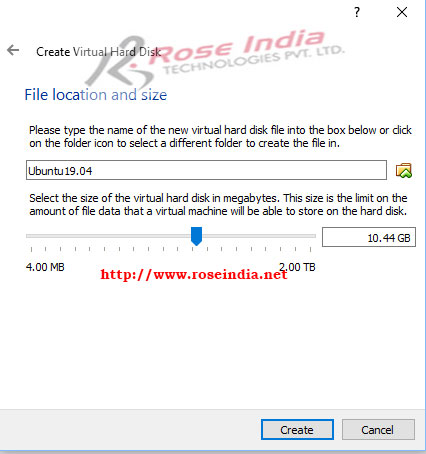
Here you can increase or decrease the size of disk. Then click on "Create" button.
After this your VM will be created in the Oracle VirtualBox software as shown below:
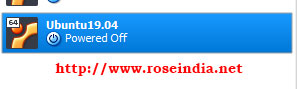
Now we will install Ubuntu 19.04 in this newly crated VM. Click on the "Settings" in Oracle VirtualBox software and following screen will appear:
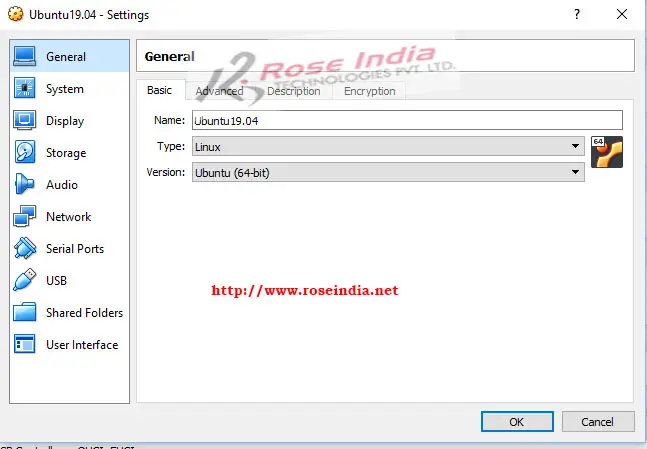
Now select the "Storage" and following screen appears:

Now under storage devices select "Empty" and following screen appears:
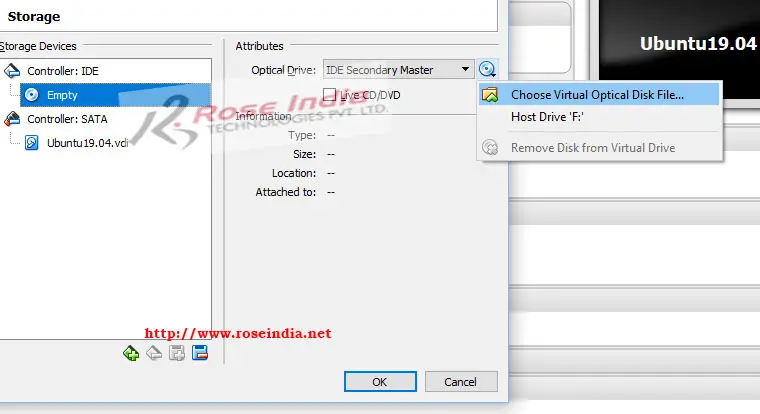
In the above screen click on the "Disc Icon" and then select "Choose Virtual Optical File", after this file browser will open. In the file browser you select the downloaded Ubuntu 19.04 iso file "ubuntu-19.04-desktop-amd64.iso" as shown below:
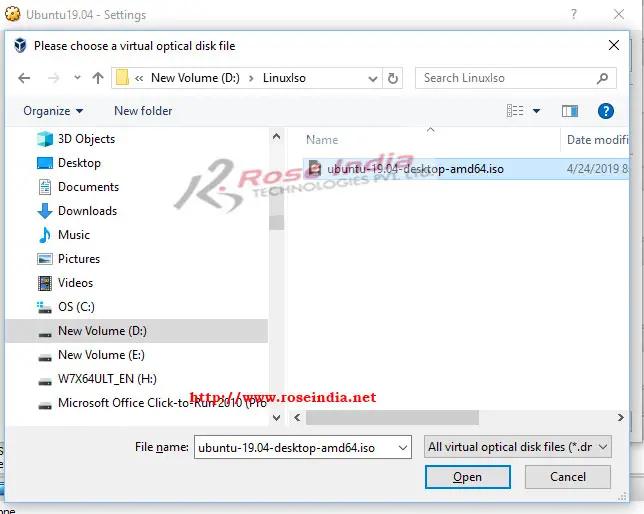
After selecting ISO file click "Open" button. Now following screen is displayed: 0

Now click on the "OK" button to finish the process of selecting ISO for installation. Now you should run you vm by clicking the start button "Start" in the OracleVirutalBox menu bar. After this Ubuntu 19.04 VM will start and then it will start the Ubuntu 19.04 installation process as shown below:
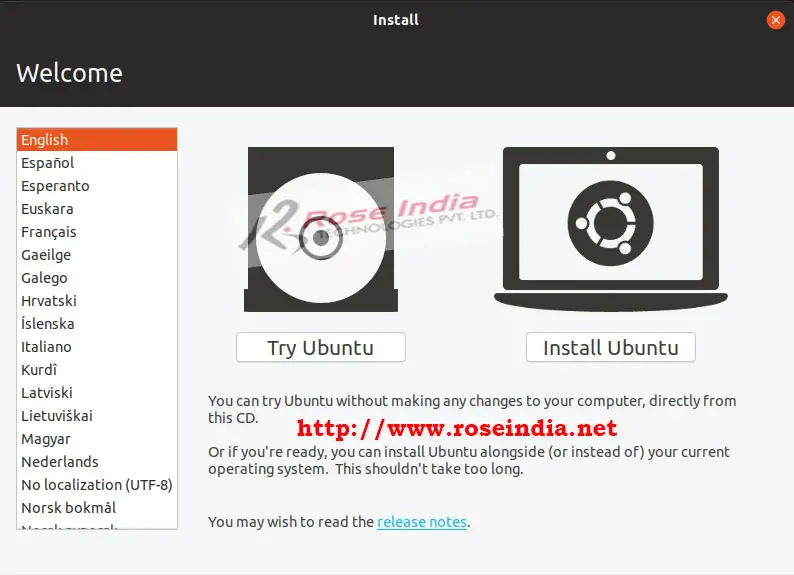 1
1
You should click on the "Install Ubuntu" button and follow the instruction to complete the installation process. Here is the screen shot of Ubuntu 19.04 installation in progress:
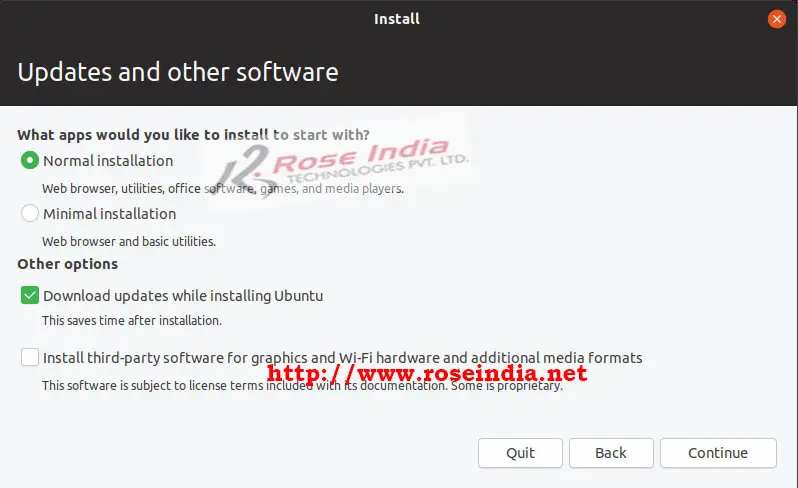
Click on the "Continue" button in above screen. 2
In the following screen installer asks for the user account as shown below:
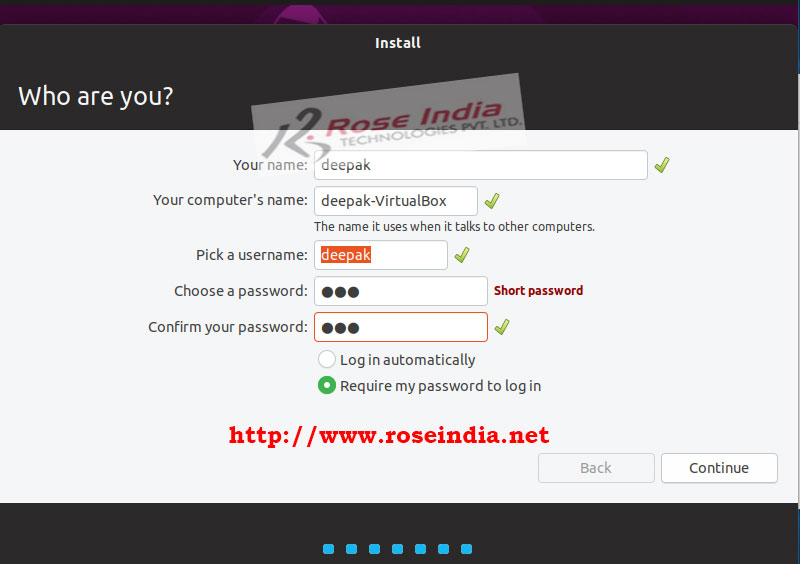
Here is the screen shots of Ubutu 19.04 installations: 3
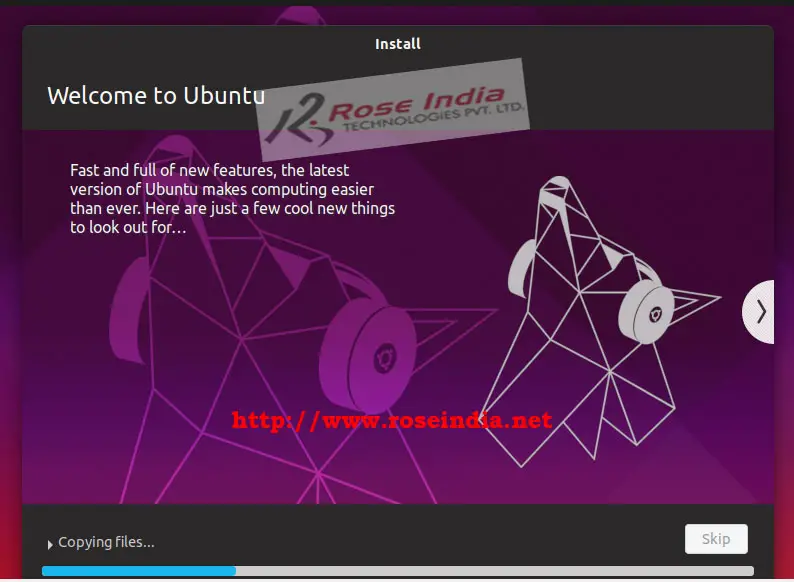
Information related to Ubutu 19.04 help and support:
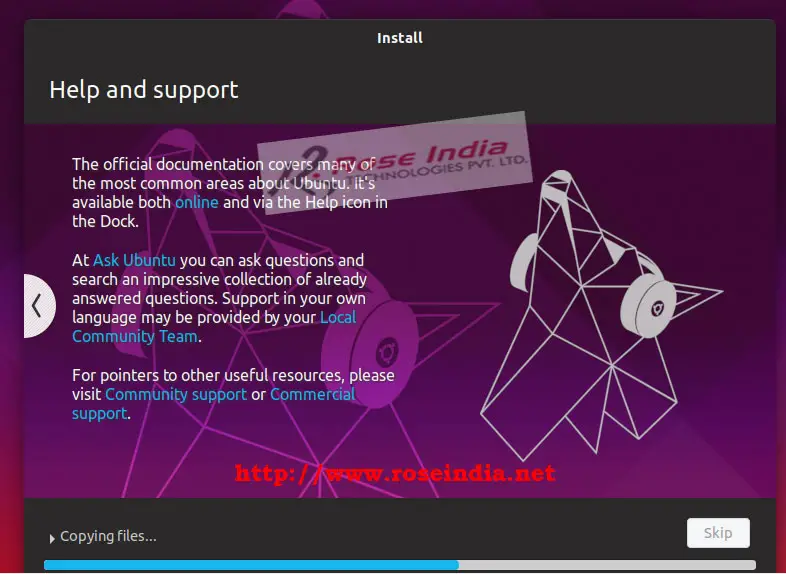 4
4
Once the installation is finished installer will display following confirmation screen:
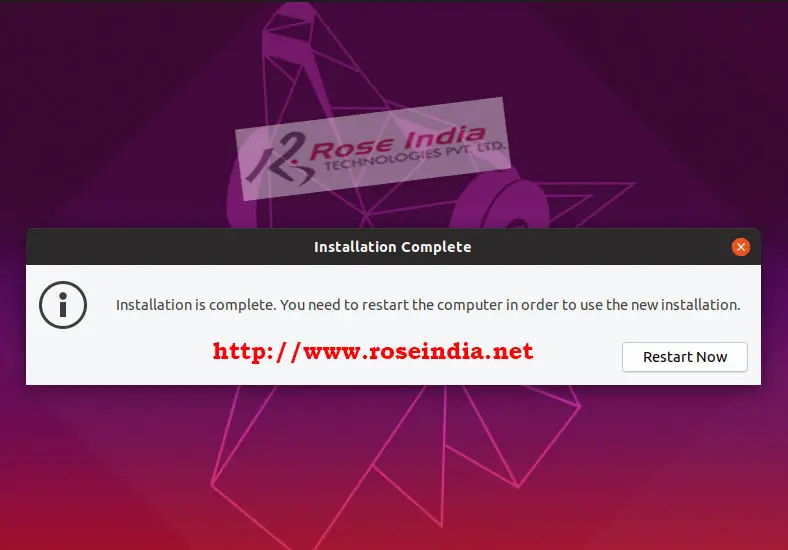
Remove the CD (in case of installation with CD/DVD on hardware) and then click on the "Restart Now" button. 5
Your Ubuntu 19.04 desktop will start and it will ask few question first time as shown below:
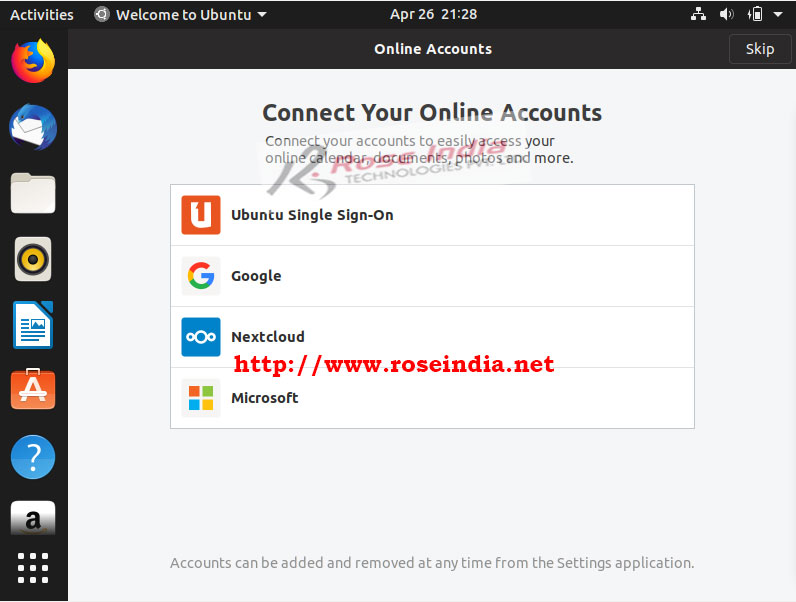
After answering the options you will get Ubuntu 19.04 like this: 6
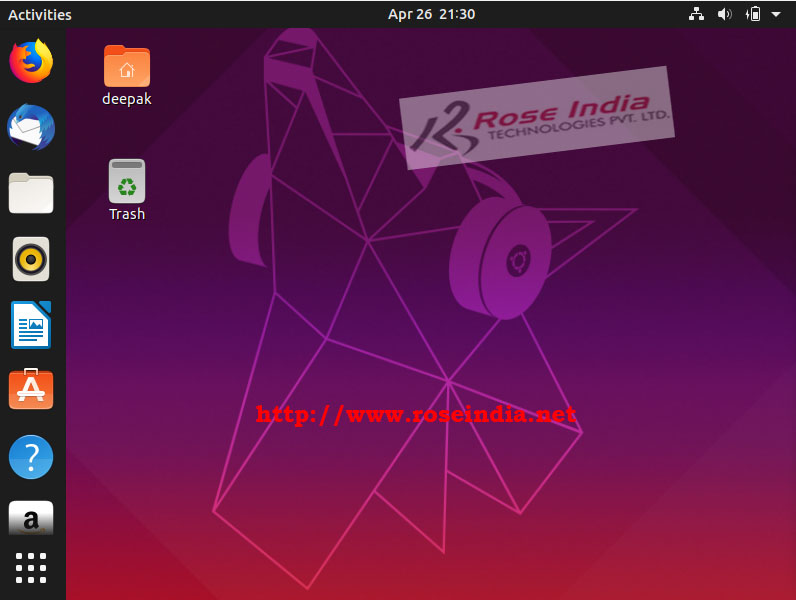
Now your Ubuntu 19.04 operating system is ready and you can use it.
Check more tutorials at Linux Tutorials section. 7
