Docker in Visual Studio - Docker app development Workflow
A developer sails through the application development life cycle coding the application with a selected language in his computer and loves to test the proceeding locally in every step, as it happens while working with Docker containers too. Docker is open source platform for developer and system administrators for building, packing, running, shipping, and distributing the containerized applications with ease. So, developer and system admins must understand the steps involved in the Docker application deployment. There are well defined workflow for development and deployment of applications using Docker. Here we are exploring the Docker application development workflow, which you should understand. You can adapt the workflow to meet your application build process.
If you are working on the Microsoft technologies and you want to use Docker for building your applications then this tutorial is for you. You can use the Docker with your Visual Studion IDE for building and deploying your applications on the Docker container.
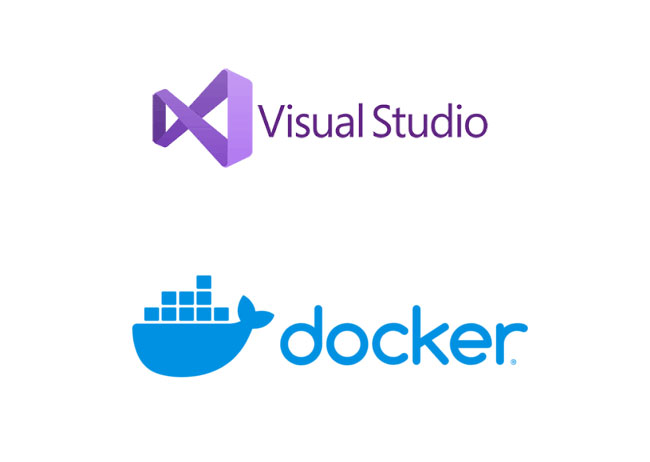
There are three components which are part and parcel of a Docker container-- finding a suitable operating system, the addition of files during development and configuration information.
Now let's understand the Workflow for developing Docker container-based applications. The inner loop development workflow for Docker container-based application which operates outside of DevOps domain, leads to production deployment and carries on the whole work in developers computer.
Apart from setting the environment, there are few important steps which are discussed below while developing an application on a platform like Visual Studio 2019.
Step 1: Developer should do the coding at first and then he needs to build up the initial application or service baseline. Though developing a Docker application follows almost a similar pathway that happens in other platforms, Docker marks the difference by a mightful presence of Docker containers where deployment, testing and servicing everything is happening in a local environment.
Step 2: Now a Dockerfile comes which connects to an existing NET base image.
It is necessary to have a Dockerfile for each custom image as well as it is also mandatory to have a Dockerfile for each container to be deployed either automatically from Visual Studio or manually using the Docker CLI. A single custom service needs one Dockerfile for an application. But If the application takes over multiple services, it needs a separate Dockerfile for each service.
Step 3: After building the custom Docker images the developer needs to lay the application or service in them. There will be a related image for each service in an application. It is important to know here that Docker images are created automatically in a Visual Studio while developing the application.
Step 4: When the developer creates a multi-container Docker application he needs to clarify the services in the docker-compose.yml file. The file needs to be deployed as a composed application with deployment commands. It also composes dependency relations and run-time configuration.
Step 5: The developer runs the Docker application after structuring it. If the application possesses only a single container, it can be run by deploying it to the Docker host. In case of an application that includes multiple services, it is deployed as a composed application, either using a single CLI command or with Visual Studio.
Step 6: The developer goes for a test for the Docker application with local Docker host. This whole process depends on the function of the application .
Conclusion
The workflow becomes a lot simpler when using Visual Studio than the editor/CLI process . The existing Windows applications can be transformed into Docker images with the help of windows containers. These are deployed with the tools that are used in the other areas of the Docker ecosystem. The developer needs to run PowerShell commands in the Dockerfile to activate windows containers.
A cursory glance to the workflow of developing applications using Docker reveals that it is indeed a comfortable and cosy experience for a developer but it also opens up many creative challenges for him to deal with.
Visit our following sections of Docker tutorial:
