Design Express Realization Mode
When we want to express our realization, we need a expression mode. Many expression mode images are present in the current time. It is a step by step tutorial to learn easily. I have just tried to design a stun expression image that will show different conditions.
Let's Start
First Step:
First open a new file and size of the file depends on your wish.
Second Step:
Select elliptical marquee tool (M key) with yellow color and drag a circle
with shift key.

Third Step:
Go to layer, select layer style and stroke 1 with black color. The popup
menu is given below.
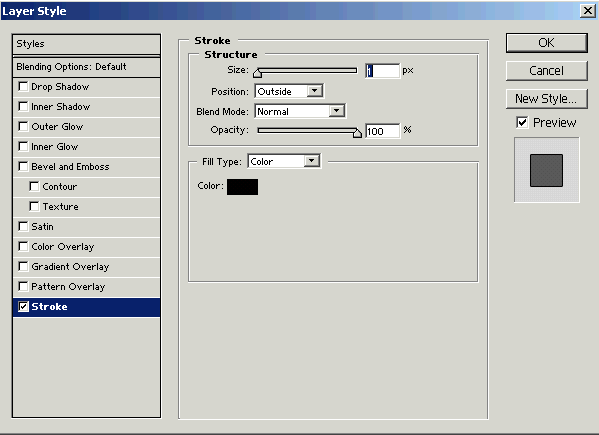
Fourth Step:
In the fourth step, select ellipse tool (U key) and draw like two egg shape for
eyes and fill white color as given below.

Fifth Step:
Just like fourth step, select ellipse tool (U key) and drag a circle with egg shape
and select black color and put it in the eyes to look real eyes. As given in the
image below.

Sixth Step:
The eyes express feelings, so we have to change the expression of the eyes. Go to layer
style, inner shadow and adjust setting.0

Seventh Step:
In the seventh step, we are going to make lips. Select the pen tool (P key) and
use it to design mouth and fill white color. The picture should be look like
this...

Eighth Step:
Select again pen tool (P key) and use it to design inner part of mouth. Then
fill
color with red. Like the image given below.

Ninth Step:
To design eyebrow, select pen tool (p key) and use it to make eyebrow selection
and fill color black. Eye brow put on the eye.

Tenth Step:
To make the second eye, select the first eye and make duplicate copy. For
this go to the edit menu and select free transform (CTR + T). Your picture will be selected to transform
and then again go to edit menu, select transform and flip horizontal.
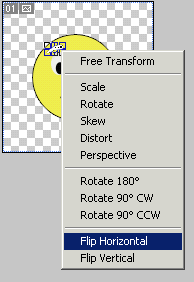
Eleventh Step:
Set the converted eyebrow on second eye.





