Struts File Upload and Save
We are receiving lots of comments regarding "Struts file upload example". It does not contain any code illustrating how to save the file on the server . Now, the current example will provide you with the code to upload the file ,in the upload directory of server.
In this tutorial you will learn how to use Struts program to upload on the Server and display a link to the user to download the uploaded file . The interface org.apache.struts.upload.FormFile has a prime role in uploading a file in a Struts application. This interface represents a file that has been uploaded by a client. It is the only interface or class in Upload package which is referenced directly by a Struts application.
Creating Form Bean
Our form bean class contains only one property theFile, which is of type org.apache.struts.upload.FormFile. Here is the code of FormBean (StrutsUploadAndSaveForm.java):
package roseindia.net;
|
Creating Action Class
In our previous article entitled "Struts File Upload Example", we just had action class simply calling the getTheFile() function on the FormBean object to retrieve the reference of the uploaded file. Then the reference of the FormFile was used to get the uploaded file and its information. Now further we retrieve the Servers upload directory's real path using ServletContext's getRealPath() and saving the file.
Code of StrutsUploadAndSaveAction.java:
package roseindia.net;
import javax.servlet.http.HttpServletRequest;
import javax.servlet.http.HttpServletResponse;
import org.apache.struts.action.Action;
import org.apache.struts.action.ActionForm;
import org.apache.struts.action.ActionForward;
import org.apache.struts.action.ActionMapping;
import org.apache.struts.upload.FormFile;
import java.io.*;
/**
* @author Amit Gupta
* @Web http://www.roseindia.net
* @Email [email protected]
*/
/**
* Struts File Upload Action Form.
*
*/
public class StrutsUploadAndSaveAction extends Action
{
public ActionForward execute(
ActionMapping mapping,
ActionForm form,
HttpServletRequest request,
HttpServletResponse response) throws Exception{
StrutsUploadAndSaveForm myForm = (StrutsUploadAndSaveForm)form;
// Process the FormFile
FormFile myFile = myForm.getTheFile();
String contentType = myFile.getContentType();
//Get the file name
String fileName = myFile.getFileName();
//int fileSize = myFile.getFileSize();
byte[] fileData = myFile.getFileData();
//Get the servers upload directory real path name
String filePath = getServlet().getServletContext().getRealPath("/") +"upload";
/* Save file on the server */
if(!fileName.equals("")){
System.out.println("Server path:" +filePath);
//Create file
File fileToCreate = new File(filePath, fileName);
//If file does not exists create file
if(!fileToCreate.exists()){
FileOutputStream fileOutStream = new FileOutputStream(fileToCreate);
fileOutStream.write(myFile.getFileData());
fileOutStream.flush();
fileOutStream.close();
}
}
//Set file name to the request object
request.setAttribute("fileName",fileName);
return mapping.findForward("success");
}
}
Defining form Bean in struts-config.xml file
Add the following entry in the struts-config.xml file for defining the form bean:
| <form-bean name="FileUploadAndSave" type="roseindia.net.StrutsUploadAndSaveForm"/> |
Add the following action mapping entry in the struts-config.xml file:
| <action path="/FileUploadAndSave" type="roseindia.net.StrutsUploadAndSaveAction" name="FileUploadAndSave" scope="request" validate="true" input="/pages/FileUploadAndSave.jsp"> <forward name="success" path="/pages/downloaduploadedfile.jsp"/> </action> |
Developing jsp pages
Code of the jsp (FileUploadAndSave.jsp) file to upload is as follows
<%@ taglib uri="/tags/struts-bean" prefix="bean" %>
<%@ taglib uri="/tags/struts-html" prefix="html" %>
<html:html locale="true">
<head>
<title>Struts File Upload and Save Example</title>
<html:base/>
</head>
<body bgcolor="white">
<html:form action="/FileUploadAndSave" method="post" enctype="multipart/form-data">
<table>
<tr>
<td align="center" colspan="2">
<font size="4">File Upload on Server</font>
</tr>
<tr>
<td align="left" colspan="2">
<font color="red"><html:errors/></font>
</tr>
<tr>
<td align="right">
File Name
</td>
<td align="left">
<html:file property="theFile"/>
</td>
</tr> <tr>
<td align="center" colspan="2">
<html:submit>Upload File</html:submit>
</td>
</tr>
</table>
</html:form>
</body>
</html:html>
code for the success page (downloaduploadedfile.jsp) is:
| <html> <head> <title>Success</title> </head> <body> <% String fileName=(String)request.getAttribute("fileName"); %> <p align="center"><font size="5" >File Successfully Received</font></p> <p align="center"><a href="upload/<%=fileName%>">Click here to download</a></p> </body> </html> |
Add the following line in the index.jsp to call the form.
<li>
<html:link page="/pages/FileUploadAndSave.jsp">Struts File
Upload</html:link>
<br>
Example shows you how to Upload File with Struts.
</li>
Building Example and Testing
To build and deploy the application go to Struts\strutstutorial
directory and type ant on the command prompt. This will deploy the application.
Open the browser and navigate to the Struts File
Upload page.
Your browser should display the file upload form:

Now , Browse the file needed to upload and click Upload File Button. Browser will display that file has successfully received on the server.
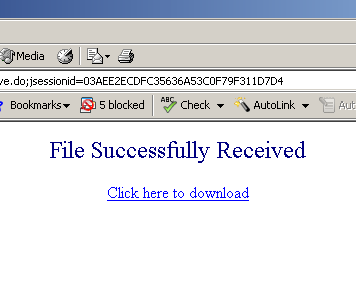
Click on the hyperlink to see the uploaded content. .




