Chrome in Ubuntu 22.04 - How to install Chrome in Ubuntu 22.04 LTS?
Google Chrome is one of the most popular web browser in the world from Google and large number of users around the world is using this browser. The Chrome browser is not installed by default with the Ubuntu 22.04 operating system, but you can easily install it your Ubuntu desktop. In this tutorial I will provide you the steps to install Chrome in your Ubuntu 22.04 operating system. We have also provided you the recorded video instruction to simplify the steps for you.
What is Chrome Browser?
Google Chrome is a highly popular web browser and it is available for many platforms. This cross-platform web browser was developed by Google and its one of the most used web browser on almost all the platforms. The Chrome browser was released by Google in 2008 for Microsoft Windows operating system, since then it become top used web browser. The Chrome is built using free software components from Apple WebKit and Mozilla Firefox, while most of the code is based on the open source Chrome OS. This browser is now available for Linux, macOS, iOS, and Android. On these platforms it is used as default web browser.
What is Ubuntu 22.04?
Ubutu 22.04 LTS is the long-term support release of the popular Ubuntu Operating system and it was released on April 21, 2022 with many new features. Ubuntu 22.04 comes with the Gnome 42.0 and latest Linux Kernel. You can check more tutorials at Ubuntu 22.04 tutorials.
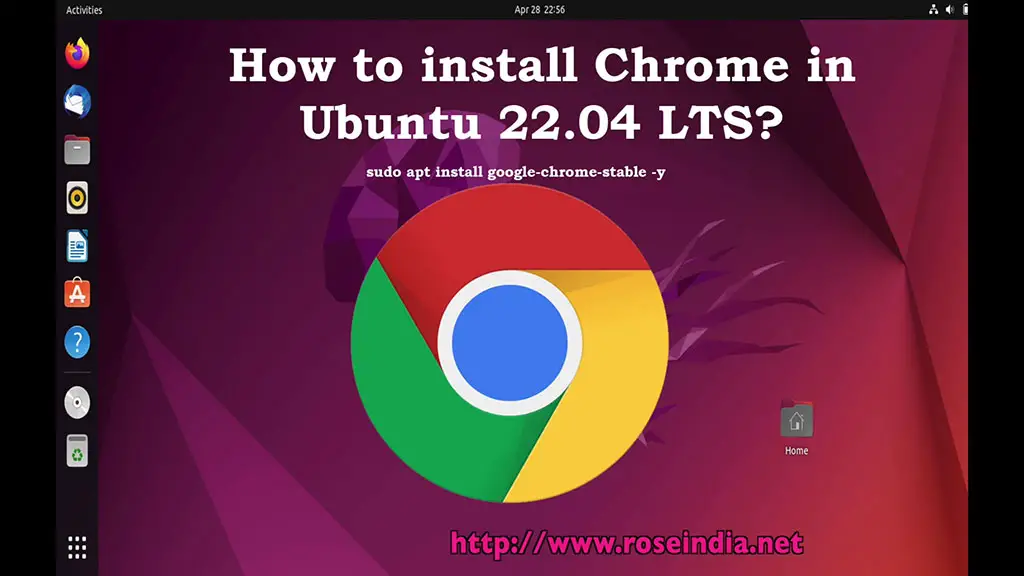
Video tutorial of installing Chrome in Ubuntu 22.04 LTS Desktop
Here is the video instruction of installing latest Chrome Brower on the Ubuntu 22.04 LTS Desktop operating system.
In the above video tutorial you will find step by step information of installing Chrome browser.
Installing Chrome in Ubuntu 22.04 LTS
Now we will proceed with the installation of the Google Chrome in Ubuntu 22.04 LTS. The Ubuntu 22.04 LTS is long-term support version of the highly popular Linux Ubuntu operating system. Let's get started and learn to install Chrome in Ubuntu 22.04 LTS.
Step 1: Update system
The first step is to update the system, during this process system connects to the remote server and retrieves the updated software information. To update your system run following command:
sudo apt update sudo apt upgrade -y
Here is the output of the above command:
user@user-VirtualBox:~/Desktop$ sudo apt update [sudo] password for user: Hit:1 http://in.archive.ubuntu.com/ubuntu jammy InRelease Hit:2 http://in.archive.ubuntu.com/ubuntu jammy-updates InRelease Hit:3 http://in.archive.ubuntu.com/ubuntu jammy-backports InRelease Hit:4 http://security.ubuntu.com/ubuntu jammy-security InRelease Reading package lists... Done Building dependency tree... Done Reading state information... Done All packages are up to date. user@user-VirtualBox:~/Desktop$ sudo apt upgrade -y Reading package lists... Done Building dependency tree... Done Reading state information... Done Calculating upgrade... Done 0 upgraded, 0 newly installed, 0 to remove and 0 not upgraded. user@user-VirtualBox:~/Desktop$
After updating the Ubuntu 22.04 Desktop operating system you can proceed with the next step of installation.
Step 2: Import Google Chrome GPG Key
The next step is to import the Google Chrome GPG Key on your system. Here is the command to import it to your system:
sudo wget -O- https://dl.google.com/linux/linux_signing_key.pub | gpg --dearmor | sudo tee /usr/share/keyrings/google-chrome.gpg
The GPG key is important and this is required for the installation of Chrome Browser on your Ubuntu 22.04 LTS Desktop Operating system.
Step 3: Import Google chrome repository
Now the next step is to add the repository of chrome to our Ubuntu 22.04 operating system so that it can find the libraries for installing chrome on the OS. Here is the command that you should run on the terminal to add Google chrome repository:
echo deb [arch=amd64 signed-by=/usr/share/keyrings/google-chrome.gpg] http://dl.google.com/linux/chrome/deb/ stable main | sudo tee /etc/apt/sources.list.d/google-chrome.list
Step 4: Update repository details
Now you have to run the update command to update the repositories information on your system. Run the following command on the terminal:
sudo apt update
Step 5: Install Google Chrome
Now all the initial settings are done correctly and we can proceed with the installation of Google Chrome on Ubuntu 22.04 with following command:
sudo apt install google-chrome-stable -y
Above command will download required libraries from the chrome repository and install Google Chrome on your Ubuntu 22.04 LTS.
Step 6: Check chrome version installed
google-chrome --version
And above command display:
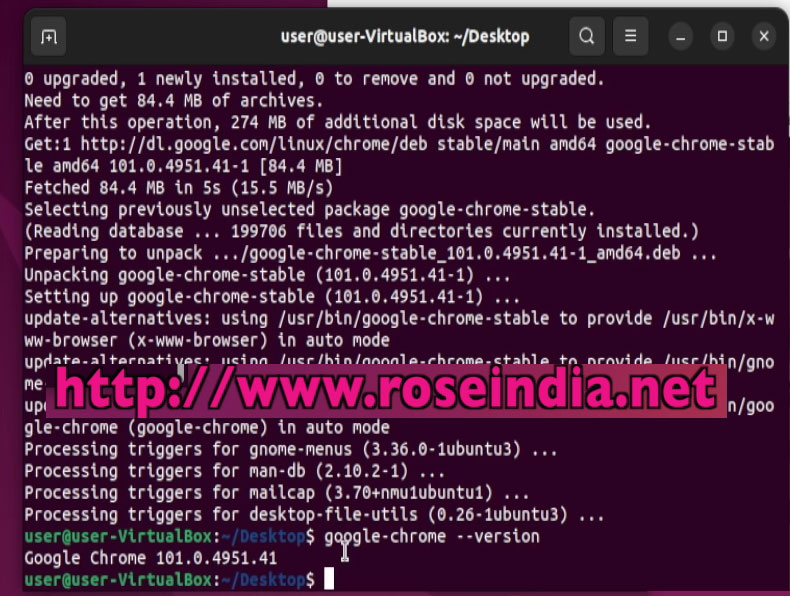
Step 7: Open Chrome
Now you can search "Chrome" in Ubuntu software search and you will find Chrome software. Here is the screen shot of the search in the Ubuntu software;
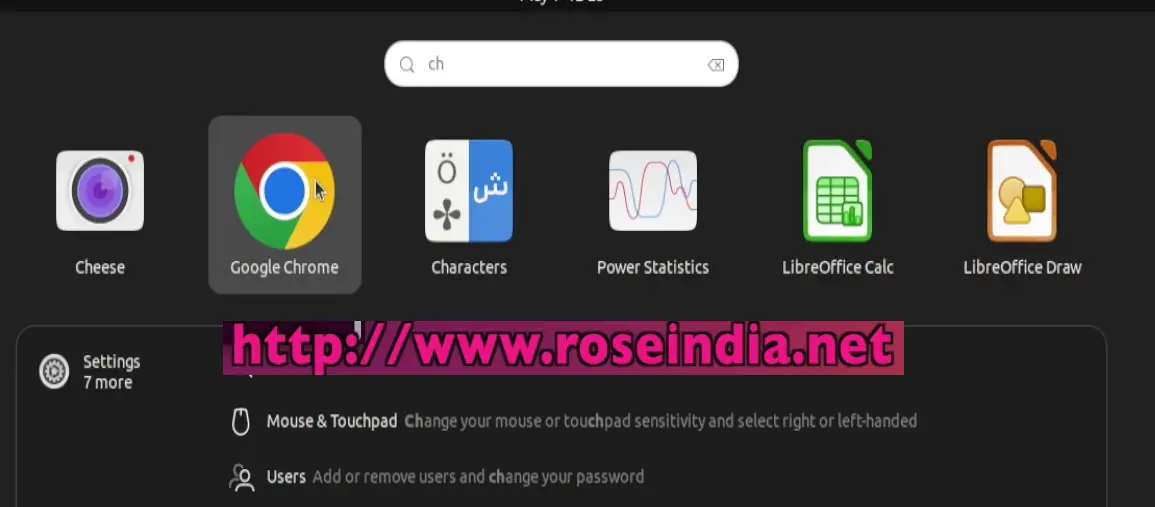
You will see the Chrome browser in the Ubuntu software search as shown above. Click on the Chrome icon to open the chrome browser.
After opening the Chrome browser it will display the Chrome web browser on the Ubuntu 22.04 Linux Desktop as shown below: 0
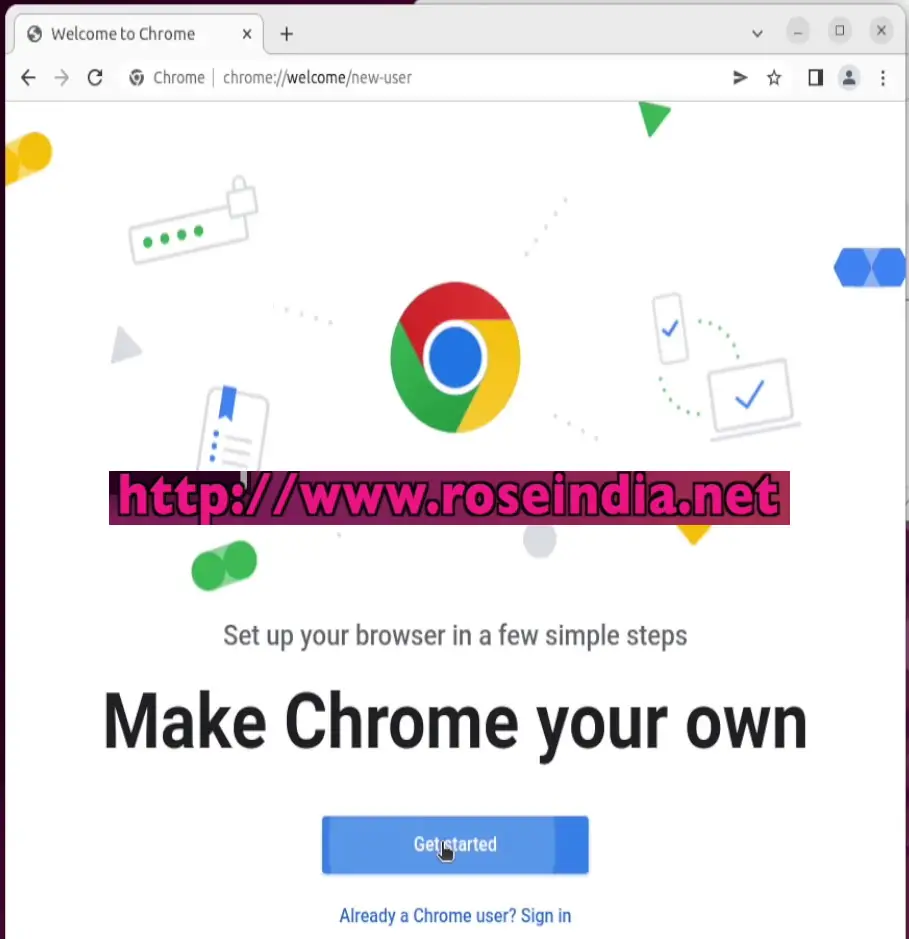
So, we are able to successfully installed Google Chrome browser in the Ubuntu 22.04 LTS Desktop Operating system. After installing the Chrome browser you can use it to browser your popular websites on the Ubuntu Desktop.
Related Tutorials 1
