Eclipse Tutorial: How to import existing maven project in Eclipse?
Eclipse is great development IDE for Java developers, although it also supports the development of C, C++, PHP and Python projects. But Eclipse is primarily used by Java developers for the development of enterprise applications. Eclipse also support Maven build tool, which manages dependencies in a Java projects. Maven is project management tool which satisfy the dependencies in for the project and also used as a build tool. Maven is used to compile, test, build and deploy enterprise applications. Maven and Eclipse can be used together to make developer life much easier. In the Eclipse IDE you can use Maven for application building, testing and deploying. Maven comes with many plugins for helping developers in making development much easier.
Eclipse comes with easy to use wizards for creating, importing, exporting, creating war, creating jar, creating ear etc.. so that developers can do lots of work easily. There are many Eclipse plugins out there for different tasks that further eases the life of developer. In this Eclipse tutorial series we will teach you to import existing maven project in Eclipse IDE and then run it from the IDE.
In this tutorial we will show you how you can import any existing maven project into Eclipse IDE.

Step 1: Open the Eclipse IDE
First of all you have to open Eclipse IDE installed on your system. If it is not installed then you install Eclipse on your system by downloading the latest version from eclipse official website.
Step 2: Importing Project in Eclipse IDE
Now go to menu and select File--> Import Option, this will open the Import wizard.
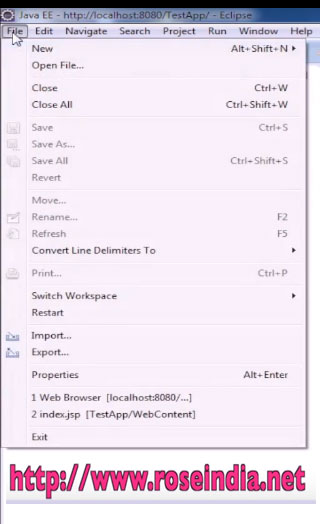
Step 3: Select the "Existing Maven Project" option in the Eclipse Import wizard
Now in the import wizard select the option "Existing Maven Project" as show below:
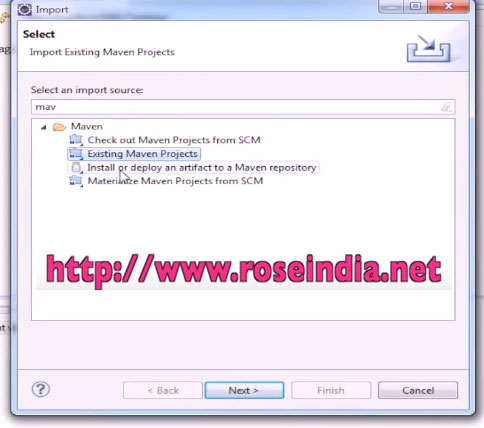
The import wizard provides the option to import existing maven project and downloads all the dependencies of the project which is specified in the pom.xml file of project.
Step 4: Select the project to import
Finally browse to the directory where your project is extracted. Actually you have to selected the pom.xml file of the project and then Eclipse will be able to import your complete project in the IDE. Now you should browse the directory where your pom.xml is present as shown below:
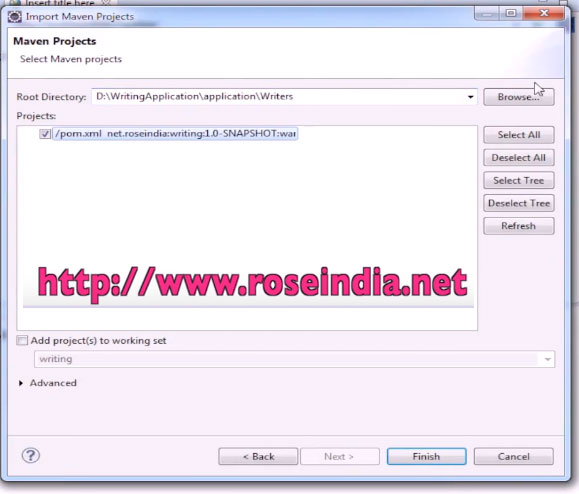
To start the import process click on the Finish button. Once you click on the Finish button, Eclipse will start importing the project and finally project will come into Eclipse project workspace.
Step 5: Testing imported project
One import wizard finishes the Maven project will come into your Eclipse IDE and you will be able to run your application. In this example we have imported a web application and here is the screen shot of running application:

Here is the video instruction of importing a maven project into Eclipse IDE:
More about Eclipse IDE
What is Eclipse? The Eclipse is used to creates projects easily including desktop, console and web applications. Java developers loves the Eclipse IDE due to its simplicity and ease of application development. Eclipse IDE is also fast and can be learned quickly. It does this by simplifying the pain of web development. Eclipse simplifies development by giving all in-one tool for rapid application development. It comes with many open source and free plugins which can be used for different tasks of project development. For example maven plugin helps in managing the project using the Apache Maven tool. The SVN and GIT plugin helps in connecting to SVN and Git Server respectively. There are other plugins which can be used to ease the development of projects.
The Eclipse IDE can also be used to develop applications in HTML, XHTML, PHP, C++, CSS, and Java. Eclipse is one of the most used IDE by Java developer around the world.
Related Tutorials:
Here are the list of more tutorials of application development with Eclipse IDE:
- Eclipse - Integrated Development Environment Tutorials
- Eclipse update proxy settings
- Servlet Annotation Hello World Example in Eclipse
- Hibernate Example Step by Step in Eclipse
- JSP Login Form with MySQL Database Connection and back end validation
- Spring 4: Login Form using Spring MVC and Hibernate Example
- JDBC Tutorial - Writing first JDBC example and running in Eclipse
- JSP Login Form with MySQL Database Connection and back end validation
