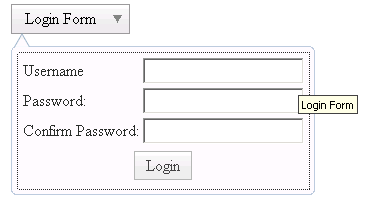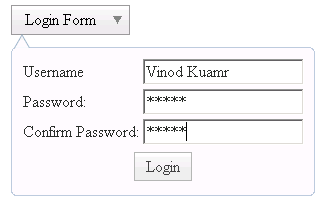Dojo Dialog Box



In this section, you will learn about the dialog box
with tool tips and how to create it in dojo.
Try Online: Dialog
Box
Dialog Box : Dialog box is a rectangular GUI box
that either requests or provides information. Some dialog boxes present warnings
and options to choose from before windows can carry out a command. In dialog box
users can entered your information.
Here is the code of Program:
<html>
<head>
<title>TooltipDialog demo</title>
<style type="text/css">
@import "../resources/dojo.css";
@import "../dijit/themes/tundra/tundra.css";
</style>
<script type="text/javascript" src="dojo.xd.js"
djConfig="parseOnLoad: true"></script>
<script type="text/javascript">
dojo.require("dojo.parser");
dojo.require("dijit.form.Button");
dojo.require("dijit.Dialog");
dojo.require("dijit.form.TextBox");
function checkPw(dialogFields) {
if (dialogFields.confirmpw != dialogFields.newpw)
alert("Confirmation password is different.");
}
</script>
</head>
<body class="tundra">
<div dojoType="dijit.form.DropDownButton">
<span>Login Form</span>
<div dojoType="dijit.TooltipDialog" id="dialog1"
title="Login Form" execute="checkPw(arguments[0]);">
<table>
<tr>
<td><label for="name" title="User name">
Username</label></td>
<td><input dojoType="dijit.form.TextBox"
type="text" name="oldpw"></td>
</tr>
<tr>
<td><label for="loc">Password: </label></td>
<td><input dojoType="dijit.form.TextBox"
type="password" name="newpw"></td>
</tr>
<tr>
<td><label for="desc">Confirm Password: </label></td>
<td><input dojoType="dijit.form.TextBox"
type="password" name="confirmpw"></td>
</tr>
<tr>
<td colspan="2" align="center">
<button dojoType="dijit.form.Button"
type="submit">Login</button></td>
</tr>
</table>
</div>
</div>
</body>
</html>
|
Output of the
Program:

When you click the following button then you get:
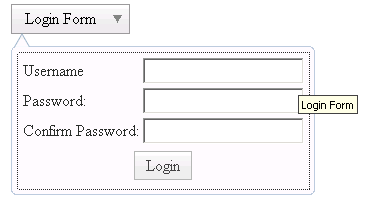
Again, fill the following dialog:
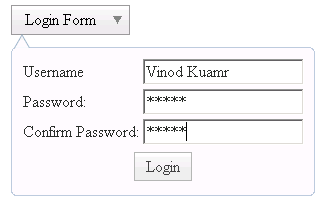
After clicking the "Login" command button you
get:

Try Online: 
![]()