In this section, you will learn how to print in java swing. The printable that is passed to setPrintable must have a print method that describes how to send drawing to the printer.

Print Screen Using Java Swing
In this section, you will learn how to print in java swing. The printable that is passed to setPrintable must have a print method that describes how to send drawing to the printer. To start drawing the Graphics object to Graphics2D, scale the resolution to the printer, and call the component's paint method with this scaled Graphics2D.
Here is the code of this program:
Step 1: Create "PrintExample.java" file
for displaying frame.
import java.awt.*;
import javax.swing.*;
import java.awt.event.*;
import java.awt.print.*;
import java.awt.geom.*;
public class PrintExample extends JFrame implements ActionListener {
public static void main(String[] args) {
new PrintExample();
}
public PrintExample() {
super("Printing Swing Components");
WindowShow.setNativeLookAndFeel();
addWindowListener(new ExitListener());
Container content = getContentPane();
JButton printButton = new JButton("Print");
printButton.addActionListener(this);
JPanel buttonPanel = new JPanel();
buttonPanel.setBackground(Color.white);
buttonPanel.add(printButton);
content.add(buttonPanel, BorderLayout.SOUTH);
DrawingPane drawingPanel = new DrawingPane();
content.add(drawingPanel, BorderLayout.CENTER);
setSize(800,300);
setVisible(true);
}
public void actionPerformed(ActionEvent event) {
PrintableDocument.printComponent(this);
}
class DrawingPane extends JPanel {
private int fontSize = 90;
private String message = "Roseindia.net";
private int messageWidth;
public DrawingPane() {
setBackground(Color.white);
Font font = new Font("Serif", Font.PLAIN, fontSize);
setFont(font);
FontMetrics metrics = getFontMetrics(font);
messageWidth = metrics.stringWidth(message);
int width = messageWidth*5/3;
int height = fontSize*3;
setPreferredSize(new Dimension(width, height));
}
public void paintComponent(Graphics g) {
super.paintComponent(g);
Graphics2D graph = (Graphics2D)g;
int x = messageWidth/10;
int y = fontSize*5/2;
graph.translate(x, y);
graph.setPaint(Color.lightGray);
AffineTransform origTransform = graph.getTransform();
graph.shear(-0.95, 0);
graph.scale(1, 3);
graph.drawString(message, 0, 0);
graph.setTransform(origTransform);
graph.setPaint(Color.black);
graph.drawString(message, 0, 0);
}
}
}
Step 2: Create "PrintableDocument.java"
file for print the display value.
In this step using print() method. This method sets of pages.
PrinterJob : A PrinterJob object should be created using the static getPrinterJob() method.
The PrinterJob class is the principal class that
controls printing. An application calls method in this class to set up a job,
optionally to invoke a print dialog with the user, and then to print the pages
of the job.
Graphic2D:
This Graphics2D class extends the Graphics class to
provide more sophisticated control over geometry, coordinate transformations,
color management, and text layout. This is the fundamental class for rendering
2-dimensional shapes, text and images on the Java platform.
import java.awt.*;
import javax.swing.*;
import java.awt.print.*;
public class PrintableDocument implements Printable {
private Component compent;
public static void printComponent(Component c) {
new PrintableDocument(c).print();
}
public PrintableDocument(Component compent) {
this.compent = compent;
}
public void print() {
PrinterJob printJob = PrinterJob.getPrinterJob();
printJob.setPrintable(this);
if(printJob.printDialog())
try {
printJob.print();
}
catch(PrinterException pe) {
System.out.println("Error printing: " + pe);
}
}
public int print(Graphics g, PageFormat pageFormat, int pageIndex) {
if (pageIndex > 0) {
return(NO_SUCH_PAGE);
}
else {
Graphics2D graph = (Graphics2D)g;
graph.translate(pageFormat.getImageableX(), pageFormat.getImageableY());
disableBuffering(compent);
compent.paint(graph);
enableBuffering(compent);
return(PAGE_EXISTS);
}
}
public static void disableBuffering(Component c) {
RepaintManager currentManager = RepaintManager.currentManager(c);
currentManager.setDoubleBufferingEnabled(false);
}
public static void enableBuffering(Component c) {
RepaintManager currentManager = RepaintManager.currentManager(c);
currentManager.setDoubleBufferingEnabled(true);
}
}
Step 3: Create "WindowShow.java"
file for window Look and Feel.
import javax.swing.*;
import java.awt.*;
import java.awt.event.*;
public class WindowShow {
public static void setNativeLookAndFeel() {
try{
UIManager.setLookAndFeel(UIManager.getSystemLookAndFeelClassName());
}
catch(Exception e) {
System.out.println("Error setting native LAF: " + e);
}
}
public static JFrame openInJFrame
(Container content, int width, int height, String title, Color bgColor) {
class ExitListener extends WindowAdapter {
public void windowClosing(WindowEvent event) {
System.exit(0);
}
}
JFrame frame = new JFrame(title);
frame.setBackground(bgColor);
content.setBackground(bgColor);
frame.setSize(width, height);
frame.setContentPane(content);
frame.addWindowListener(new ExitListener());
frame.setVisible(true);
return(frame);
}
public static JFrame openInJFrame
(Container content, int width, int height, String title) {
return(openInJFrame(content, width, height, title, Color.green));
}
public static JFrame openInJFrame(Container content, int width, int height) {
return(openInJFrame(content, width, height,content.getClass().getName(), Color.green));
}
}
Here is the Output of this program.
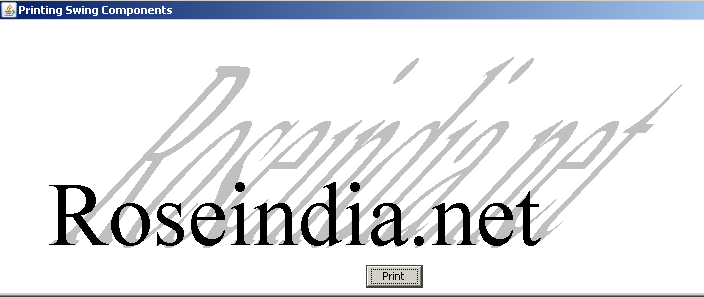 |



