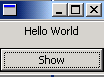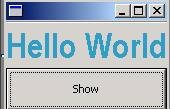Use of ColorRegistry and FontRegistry



This section illustrates you the use of ColorRegistry and FontRegistry.
SWT provides a great application of ColorRegistry and FontRegistry.
These are the classes of package org.eclipse.jface.resource. The class
ColorRegistry owns all of the color objects registered with it, and
automatically disposes of them by disposing the SWT Display that creates the
colors. Similarly the class FontRegistry owns all of the font objects registered
with it, and automatically disposes of them by disposing the SWT Display that
creates the Font.
We have create a label which shows the changes. A button is created to
perform an action by calling the SelectionEvent class.
Following code adds a color to the ColorRegistry and a font to the
FontRegistry:
colorRegistry.put(FOREGROUND, new RGB((int) (Math.random() * 255), (int)
(Math.random() * 255), (int) (Math.random() * 255)));
FontData data = new FontData("Arial Narrow",(int) (Math.random() * 62),
SWT.BOLD);
fontRegistry.put(FONT, new FontData[] { data}); |
Then we create the method propertyChange() to set the property
into label. The method colorRegistry.get(FOREGROUND) returns the
color associated with the given symbolic color name and the method fontRegistry.get(FONT)
returns the font associated with the given symbolic font name.
Here is the code of ShowRegistryExample.java
import org.eclipse.jface.resource.*;
import org.eclipse.jface.util.*;
import org.eclipse.swt.SWT;
import org.eclipse.swt.events.*;
import org.eclipse.swt.graphics.*;
import org.eclipse.swt.layout.*;
import org.eclipse.swt.widgets.*;
import org.eclipse.jface.window.ApplicationWindow;
public class ShowRegistryExample extends ApplicationWindow
implements IPropertyChangeListener {
private static final String FOREGROUND = "foreground";
private static final String FONT = "font";
Label label;
ColorRegistry colorRegistry;
FontRegistry fontRegistry;
public ShowRegistryExample() {
super(null);
}
protected Control createContents(Composite parent) {
Composite composite = new Composite(parent, SWT.NONE);
composite.setLayout(new FillLayout(SWT.VERTICAL));
colorRegistry = new ColorRegistry();
colorRegistry.addListener(this);
fontRegistry = new FontRegistry();
fontRegistry.addListener(this);
label = new Label(composite, SWT.CENTER);
label.setText("Hello World");
Button button = new Button(composite, SWT.PUSH);
button.setText("Show");
button.addSelectionListener(new SelectionAdapter() {
public void widgetSelected(SelectionEvent e) {
colorRegistry.put(FOREGROUND, new RGB((int)
(Math.random() * 255), (int) (Math
.random() * 255), (int) (Math.random() * 255)));
FontData data = new FontData("Arial Narrow",
(int) (Math.random() * 62), SWT.BOLD);
fontRegistry.put(FONT, new FontData[] { data});
}
});
return composite;
}
public void propertyChange(PropertyChangeEvent event) {
if (colorRegistry.hasValueFor(FOREGROUND)){
label.setForeground(colorRegistry.get(FOREGROUND));
}
if (fontRegistry.hasValueFor(FONT)){
label.setFont(fontRegistry.get(FONT));
}
getShell().pack();
}
public static void main(String[] args) {
ShowRegistryExample example= new ShowRegistryExample();
example.setBlockOnOpen(true);
example.open();
Display.getCurrent().dispose();
}
}
|
Output will be displayed as:
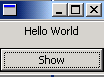
On clicking the button, output will be displayed as:
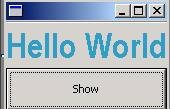
Download Source Code