Installing Android Studio on Windows 7- A video tutorial on installation and configuration of Android Studio
In this video tutorial I will explain you how you can install Android Studio on Windows 7. This video tells you all the steps necessary to install and configure the Android Studio on Windows 7.
Here are the steps to install and configure Android Studio on Windows 7:
Step 1: Make sure JDK 7 is installed on your computer. To check this go to command prompt and then type:
java -version
The above command should display the Java version on console. If you are getting the incorrect command like message or the JDK version is not 7 then you should remove earlier versions of Java from your computer and install JDK 7. For more information on installing JDK check the tutorial Installing Java (JDK 7) on Windows 7 Computer Video Tutorial.
Step 2: You should download the latest version of Android Studio from Android Studio home page. Then install on your computer. Following video tutorial shows you how to Install Android Studio on Windows 7 computer.
After completing the installation you should be able to run the Android Studio on your computer. Read our next tutorial Developing Hello World Application, which will explain you how to create a Hello World example in Android Studio.
If you are facing Android Studio error installing Gradle which running your program then you should check the thread Android Studio error installing Gradle.
How to Downloading and Installing Android Studio in your Computer
In this Android video tutorial you will learn how to download and install Android Studio in your computer. Here, we will explain the downloading and installing process of Android studio step by step. Before starting installing Android studio, first we need to know "What is Android Studio?".

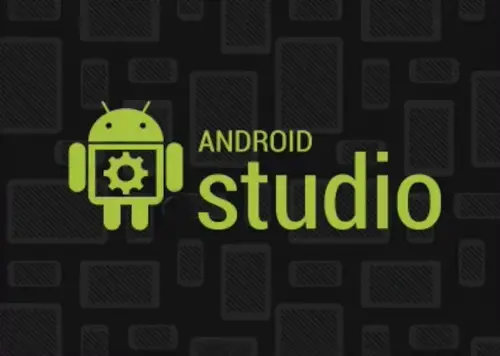
What is Android Studio?
The Android studio is a new android development IDE developed by Google using the IntelliJ IDEA community edition. Here is the screen shot of the android.com website from where you can download the Android Studio.
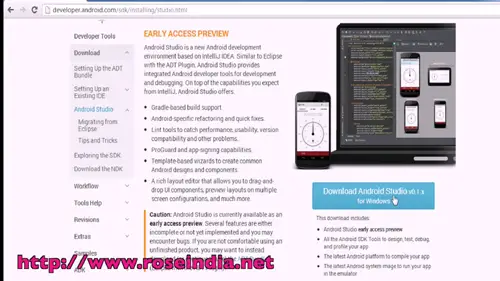
Terms and conditions page of Android website, you have to agree the terms and conditions before downloading the Android Studio.
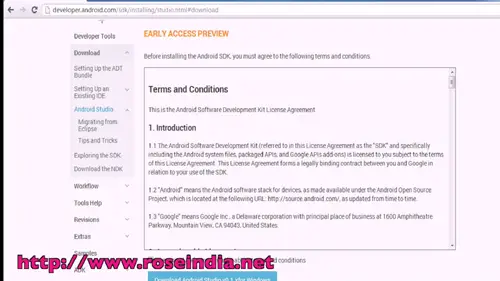
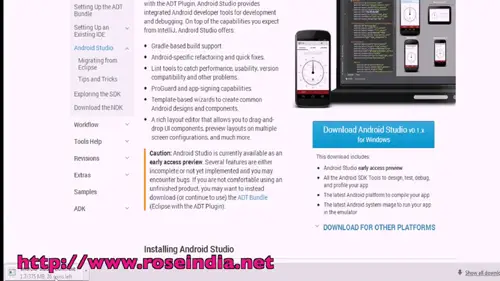
To initiate with the download and installation of Android studio visit this path as: developer.android.com/sdk/installing/studio.html to get the download option link of Android studio. Here you will find the download link i.e. Download Android Studio v0.1.x for Windows. Click this link to download android studio.
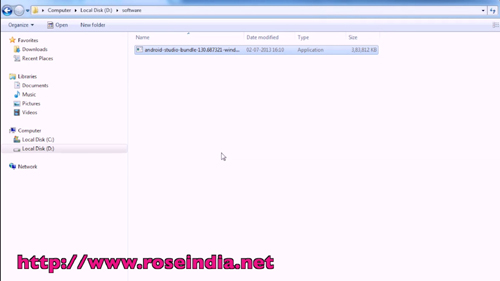
You will find the terms and conditions agreement page. You need to agree with the terms and conditions in order to download the Download Android Studio v0.1.x for Windows successfully. Click on the Agree Check box and then click on the download link. It will start downloading Android Studio.

Once your download is completed, move this downloaded file in to a directory. Such as local disk: (D:), local disk: (E:) or any other.
In addition to that, for installing Android studio you required to download the JDK 7. Search in Google for download JDK 7. It will show some results in search page. You will find the link of Java SE download. Click on the Java SE download link. It will take you the www.oracle.com/technetwork/java/javase/downloads/index.html path. This will show you the window where you can find list of Java SE Download options. Click on the the Java Download Icon. Accepts the Licence agreement of Java. Find the jdk 7 download link and click on it. It will download the JDK 7 Download file. After the download is completed, move this file to the directory where you had earlier stored the Android studio file.
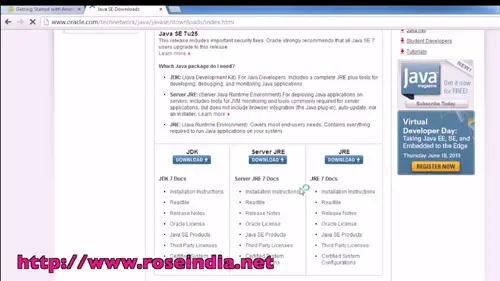
Now, first of you need to install the JDK 7 download file on your window based computer. It will take you the installation wizard section of JDK. Click on the Next Button.

It will ask you the installation path for JDK 7. But by default it will installing in C:\program files\java\jdk1.7.0_25\ path. If you want to change the path, you can set it accordingly otherwise click on the Next Button. It will start the installation process on your computer.
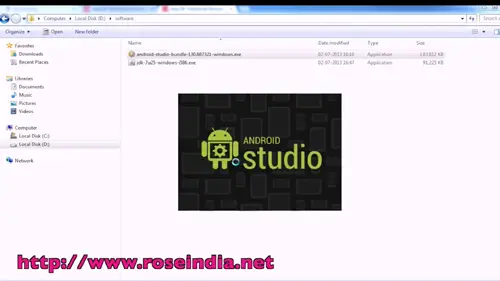 0
0
Now you have successfully installed Java SE Development Kit(JDK) 7. Click on the Next Steps button.

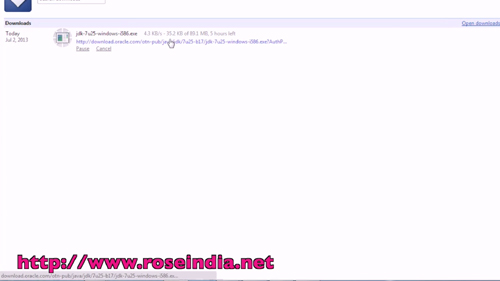 1
1
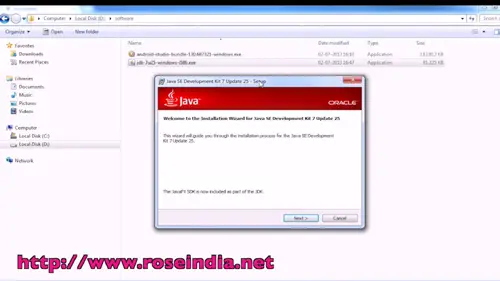
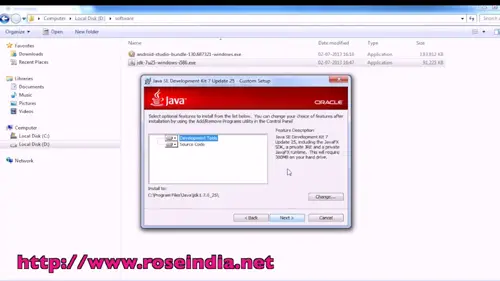
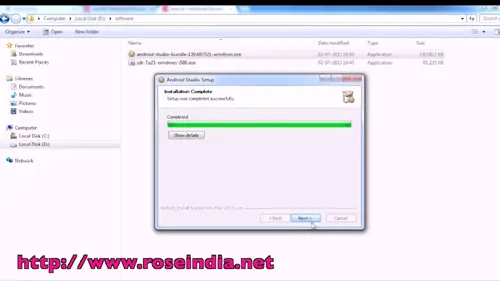 2
2
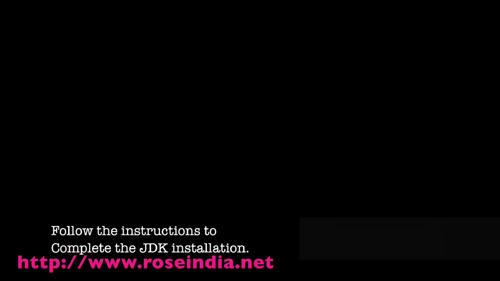
In the next step, you will require to install Android Studio in you computer. So, click on the Android studio. exe file.
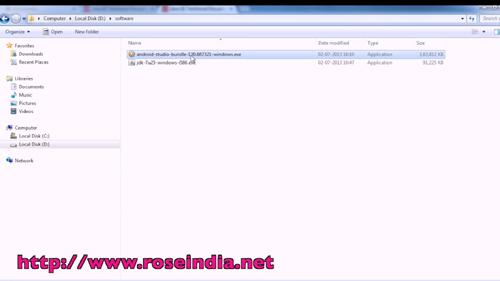 3
3
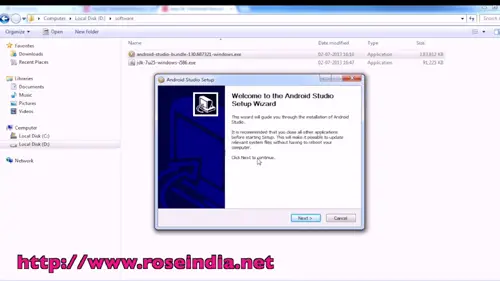
Now you will see the Android Studio setup wizard window. To continue click on the Next Button. Again click on the Next Button. Click on the Next Button to detect the JDK 7 is installed.
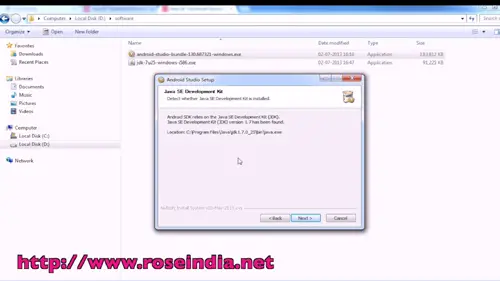 4
4
Now you will see the User choice section window. So, Choose the option of Install for anyone using this computer. Then click on the Next Button.
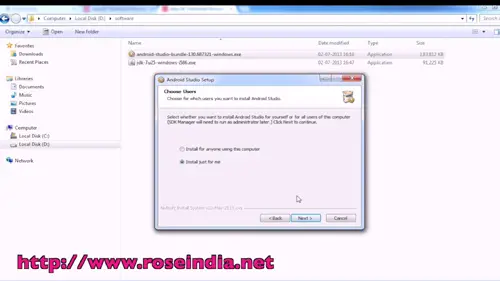
Now you will see the installation location path or Choose you appropriate path where you want to install the Android studio in your computer. Then click on the Next Button. 5
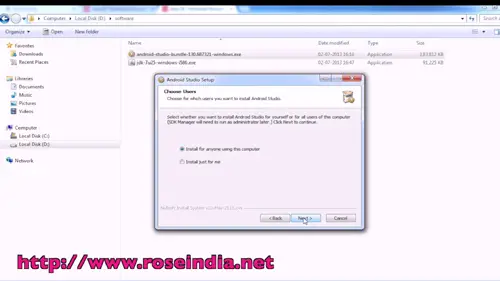
Then Click on the install button and then on the Next Button. Now click on the Finish button to complete the Android Studio Wizard.
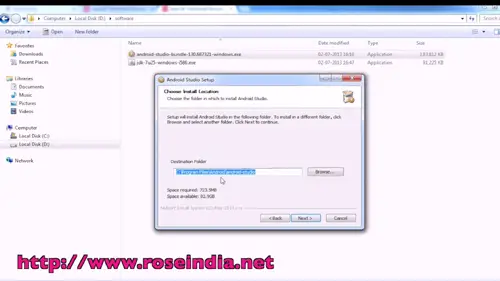 6
6
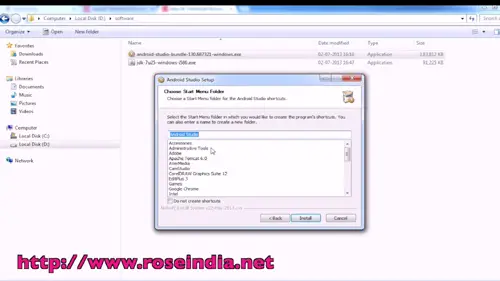
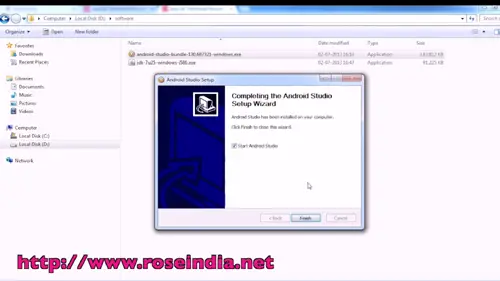
The Android studio will process installing in you computer. It will ask you choose the setting of Android studio. One option is privious version location and the second one is that I don't have any previous version of android studio. So, choose the second option i.e. I don't have a previous version of android studio. Now, click on the OK button. 7
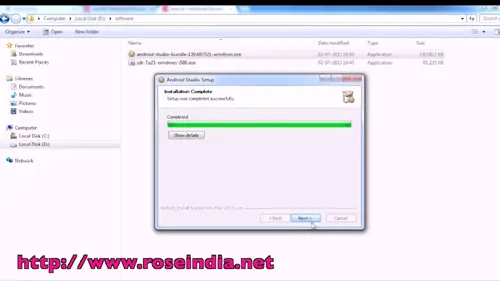
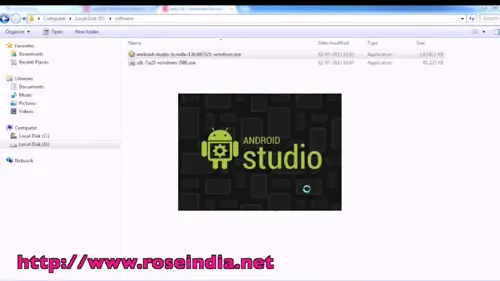
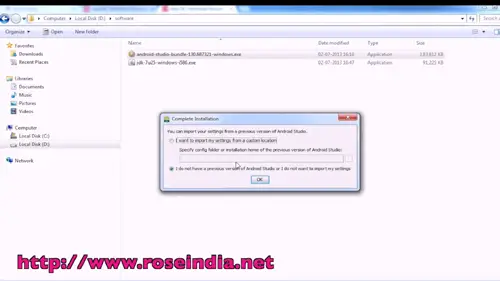 8
8
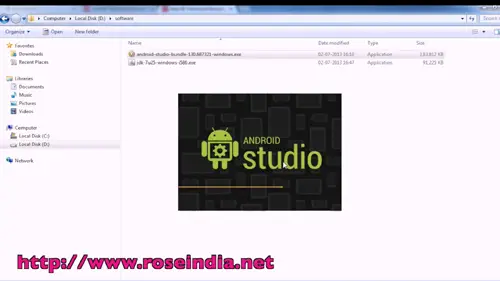
Now the Android studio has been successfully installed in your computer and you will see the Welcome to Android Studio section.
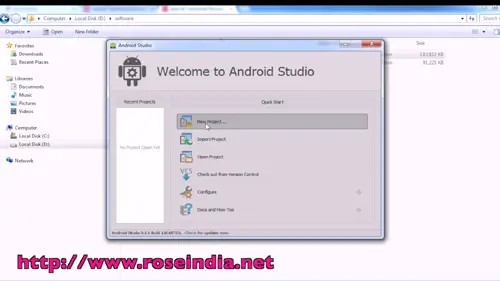 9
9
Back to the Android Video tutorials home page.

