Java Swing DatePicker
In this section, you will learn how to display date picker using java swing.
In this section, you will learn how to display date picker using java swing.Java Swing DatePicker
In this section, you will learn how to display date picker using java swing. The date picker lets the user select the Date through an easy interface that pops up with a Calendar. The user can navigate through the Calendar and select a date. It contains an editable date picker, a date field, a multiple month calendar and a month component. You can select any date from the Date Picker.
Here is the code:
import java.awt.*;
import java.awt.event.*;
import javax.swing.*;
class DatePicker {
int month = java.util.Calendar.getInstance().get(java.util.Calendar.MONTH);
int year = java.util.Calendar.getInstance().get(java.util.Calendar.YEAR);;
JLabel l = new JLabel("", JLabel.CENTER);
String day = "";
JDialog d;
JButton[] button = new JButton[49];
public DatePicker(JFrame parent) {
d = new JDialog();
d.setModal(true);
String[] header = { "Sun", "Mon", "Tue", "Wed", "Thur", "Fri", "Sat" };
JPanel p1 = new JPanel(new GridLayout(7, 7));
p1.setPreferredSize(new Dimension(430, 120));
for (int x = 0; x < button.length; x++) {
final int selection = x;
button[x] = new JButton();
button[x].setFocusPainted(false);
button[x].setBackground(Color.white);
if (x > 6)
button[x].addActionListener(new ActionListener() {
public void actionPerformed(ActionEvent ae) {
day = button[selection].getActionCommand();
d.dispose();
}
});
if (x < 7) {
button[x].setText(header[x]);
button[x].setForeground(Color.red);
}
p1.add(button[x]);
}
JPanel p2 = new JPanel(new GridLayout(1, 3));
JButton previous = new JButton("<< Previous");
previous.addActionListener(new ActionListener() {
public void actionPerformed(ActionEvent ae) {
month--;
displayDate();
}
});
p2.add(previous);
p2.add(l);
JButton next = new JButton("Next >>");
next.addActionListener(new ActionListener() {
public void actionPerformed(ActionEvent ae) {
month++;
displayDate();
}
});
p2.add(next);
d.add(p1, BorderLayout.CENTER);
d.add(p2, BorderLayout.SOUTH);
d.pack();
d.setLocationRelativeTo(parent);
displayDate();
d.setVisible(true);
}
public void displayDate() {
for (int x = 7; x < button.length; x++)
button[x].setText("");
java.text.SimpleDateFormat sdf = new java.text.SimpleDateFormat(
"MMMM yyyy");
java.util.Calendar cal = java.util.Calendar.getInstance();
cal.set(year, month, 1);
int dayOfWeek = cal.get(java.util.Calendar.DAY_OF_WEEK);
int daysInMonth = cal.getActualMaximum(java.util.Calendar.DAY_OF_MONTH);
for (int x = 6 + dayOfWeek, day = 1; day <= daysInMonth; x++, day++)
button[x].setText("" + day);
l.setText(sdf.format(cal.getTime()));
d.setTitle("Date Picker");
}
public String setPickedDate() {
if (day.equals(""))
return day;
java.text.SimpleDateFormat sdf = new java.text.SimpleDateFormat(
"dd-MM-yyyy");
java.util.Calendar cal = java.util.Calendar.getInstance();
cal.set(year, month, Integer.parseInt(day));
return sdf.format(cal.getTime());
}
}
class Picker {
public static void main(String[] args) {
JLabel label = new JLabel("Selected Date:");
final JTextField text = new JTextField(20);
JButton b = new JButton("popup");
JPanel p = new JPanel();
p.add(label);
p.add(text);
p.add(b);
final JFrame f = new JFrame();
f.getContentPane().add(p);
f.pack();
f.setVisible(true);
b.addActionListener(new ActionListener() {
public void actionPerformed(ActionEvent ae) {
text.setText(new DatePicker(f).setPickedDate());
}
});
}
}
Output:

On clicking the button, date picker will get displayed and will allow you to select the date:
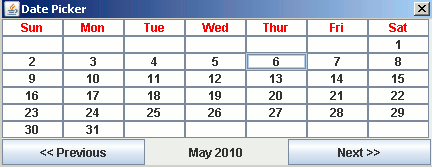
On selecting the date, the particular date will get displayed in the textbox:
