Downloading and installing Maven 3
In this tutorial I will teach you how you can download, unzip, install and configure Maven 3 on your windows computer. We are using windows 7 for installing and configuring the Maven 3 project management tool.
First of all make sure JDK 7 is installed on your computer and it is configured. You can open the command prompt and then type java -version to see the version of Java installed on your computer. If it is installed then it will display the Java version. If Java is not installed and you don't know how to install Java check our tutorial Installing Java (JDK 7) on Windows 7 Computer Video Tutorial. After installing and configuring the Java you can download and install Maven 3.
Here is the video tutorial of "How to download and install Maven 3?":
Here are the steps to download and install Maven 3 on windows:
Step 1: First of all you have to download the Maven 3 binary build for Windows machine. You can visit the Maven official url to download the build. Go to http://www.maven.apache.org/download.cgi as shown below:

Step 2: Click on the "apache-maven-3.1.1-bin.zip" link as shown below:

Step 3: Browser will start downloading the file as shown below:
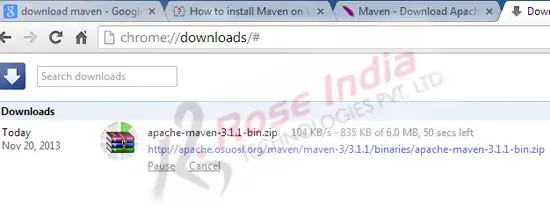
Once the download is completed create a directory in c:\ and name it Maven. Move the downloaded file into this directory and unzip it as shown below:
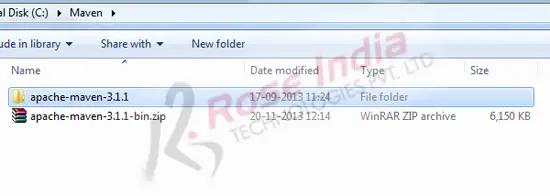
Here is the content of then Maven 3 folder:

In the bin directory you will find the mvn.bat file which is actually used by the developers to access the maven system.
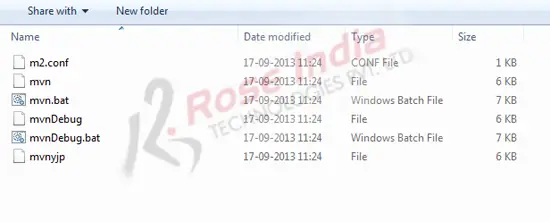
Step 4: Open the environment variables setting window as shown below:
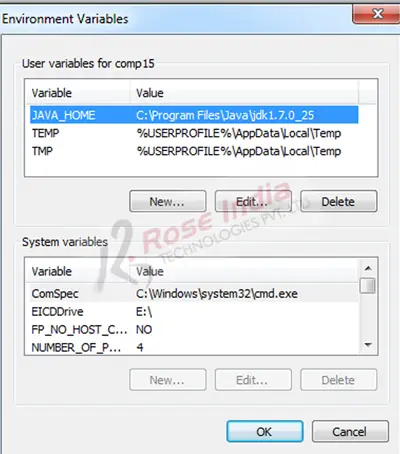
Create a new variable MAVEN_HOME and specify the maven folder as shown below:

Now in the path variable add the bin folder of the maven as shown below:

Note we have added it it the users variables setting. You may also add it to the system variables.
Open the command prompt and then type mvn -version. Your computer should display the version of maven as shown below:

In this section we have learned how to download, install and configure Maven 3 on windows 7. Learn more Maven tutorials.
